Find answers and generate reports with enterprise search
Finding answers at work should be as simple as using your favorite search engine. With enterprise search, you can quickly find what you need using features like Research mode for in-depth reports and AI connectors that work seamlessly with your current systems.

Uh-oh! It looks like your ad blocker is preventing the video from playing.
- Find answers instantly in Notion AI
- Navigate your search sources
- Pick your preferred source
- Pick your preferred model for quick chats or brainstorming
- Generate detailed reports with Research mode
- Three ways you can use research mode
- Search across all your connected tools with AI connectors
Finding information at work should be simple — but it rarely is. Even with modern tools at our fingertips, important knowledge ends up scattered everywhere. Teams waste valuable time digging through docs, emails, and apps just to find what they need.
And when you finally track something down, there's still work to do— you need to turn that information into something useful. Manually connecting all these dots is time-consuming. This is where smart technology can make a real difference. Notion's enterprise search, powered by Notion AI, transforms scattered information into clear, actionable insights and reports—eliminating the need to hunt through different tools for information.
In this guide, you'll learn how to:
Find what you need instantly with our powerful, intuitive search
Turn scattered information into clear, actionable reports with Research mode—saving hours of manual work
Search seamlessly across your connected tools and apps using context-aware AI connectors

Looking for answers at work should be as simple as using your favorite search engine. That's why we put search front and center in your workspace. Simply head to your Notion homepage, where you'll find a search bar at the top ready to help you find what you need. From here, you can ask, research, or build with Notion AI.

Navigate your search sources
Let's say you're trying to find out what topics were covered in your company's latest All-hands. When you search for this, Notion AI provides an easy-to-digest AI overview along with a breakdown of all the sources it consulted at the top.
Every search result in Notion is thoughtfully organized to help you find what you need. At the top, you'll see simple tabs that group your results by where they come from. For example, if you're looking up All-hands notes, Notion AI will pull in content from both your workspace and Slack channels.
If you want to drill down further, you can filter results by things like title, author, and teamspace. While we put the most helpful results first, keep an eye out for verified pages to make sure you're getting the most reliable info. To learn more about page verification, check out our handy guide.


@ mentions make your searches more powerful
Pick your preferred source
With a dizzying array of information sources, finding answers quickly can be challenging. Sometimes you already know exactly where you want to search. In these cases, you can narrow your results by selecting a specific source. Let's say your UX research team posts customer feedback in a public Slack channel— you can narrow your search to spot those specific insights.
To use the source picker:
Click the
Sourcesdropdown menu at the bottom left of your search barSelect your desired source. In this case, Slack.
Once you've selected a source, Notion AI pulls information related to the context from that specific source, making your search more focused and relevant.
Pick your preferred model for quick chats or brainstorming
Sometimes you need quick answers that don't require searching through your workspace content. For these cases, Enterprise search gives you the flexibility to choose between different AI models (Notion AI, OpenAI's ChatGPT, and Anthropic's Claude) to get faster, more general responses. By skipping the workspace search step, you can get immediate answers to broader questions. You can easily switch between different AI models right from the interface, helping you manage costs as you go. Plus, having everything in one place means you won't need to pay for multiple AI subscriptions, and your team can find information more easily.

Choose the right model for your needs
To select your preferred model, click the model selector in the bottom right corner of your search bar.
Notion AI is great at finding exactly what you need— whether that's a specific document, an important conversation, or a key piece of information. Perfect for when you need fast answers, want to brainstorm ideas, or need to check what was discussed in previous meetings.
But sometimes you need to dig deeper. That's where Research mode comes in. It's like having a research analyst on your team, connecting dots across different sources and turning all that information into clear, comprehensive reports— saving you hours of manual work.
Research mode doesn't just look at your workspace— it searches trusted sources across the world wide web too, bringing in current information to make your research better. For example, if you're looking into market trends, Research mode will blend what your team already knows with fresh analysis from reliable sources out there— giving you the full picture you need.

Combining internal and external sources
Three ways you can use research mode
Research mode is particularly valuable when you're tackling complex topics that require thorough investigation and thoughtful synthesis. Let's explore three practical ways Research mode can help you work smarter:
Product Strategy Development— Get a complete picture of your product by bringing together customer feedback, feature requests, and what competitors are doing. Try asking: "What have users said about our payment feature this quarter? Include support tickets, interviews, and competitor insights."
User Research— Make informed design decisions by understanding user needs and best practices. Try asking: "What's new in mobile navigation accessibility? How does our design stack up, and where can we do better?"
Market Analysis— Get the full picture of your market position with comprehensive reports. Try asking: "How do our competitors price and position themselves in key regions? Compare this with our sales data and market trends from the last 2 quarters."
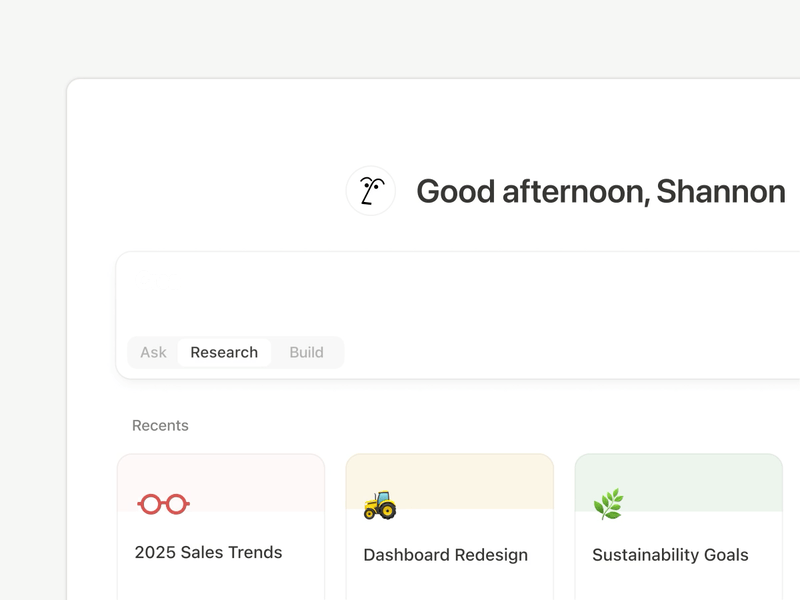

When to choose between regular search and research mode
With AI connectors, you can extend your search across all your favorite tools and apps — not just Notion. This means you won't miss out on important information, no matter where it lives. Think of it as bringing all your work knowledge together in one simple, searchable place.
Here are some ways you can choose AI connectors to expand your search:
Connect your chats to bring everyone up to speed— AI connectors help you search through high-volume chat apps like Slack and Microsoft Teams. Instead of searching through endless threads for information about a design update, AI connectors instantly surface relevant messages, feedback, and technical notes.
Connect your knowledge hubs— When your team's important documents live across multiple places like Google Drive, OneDrive, and SharePoint, finding what you need can feel like a scavenger hunt. Instead of digging through endless folders to put together a competitor analysis, you can just ask Notion AI to find all your competitor-related files, from reports to presentations to strategy docs.

Getting started with AI Connectors

More Resources
Check out our guide on everything you can do with Notion AI
Something we didn't cover?

















